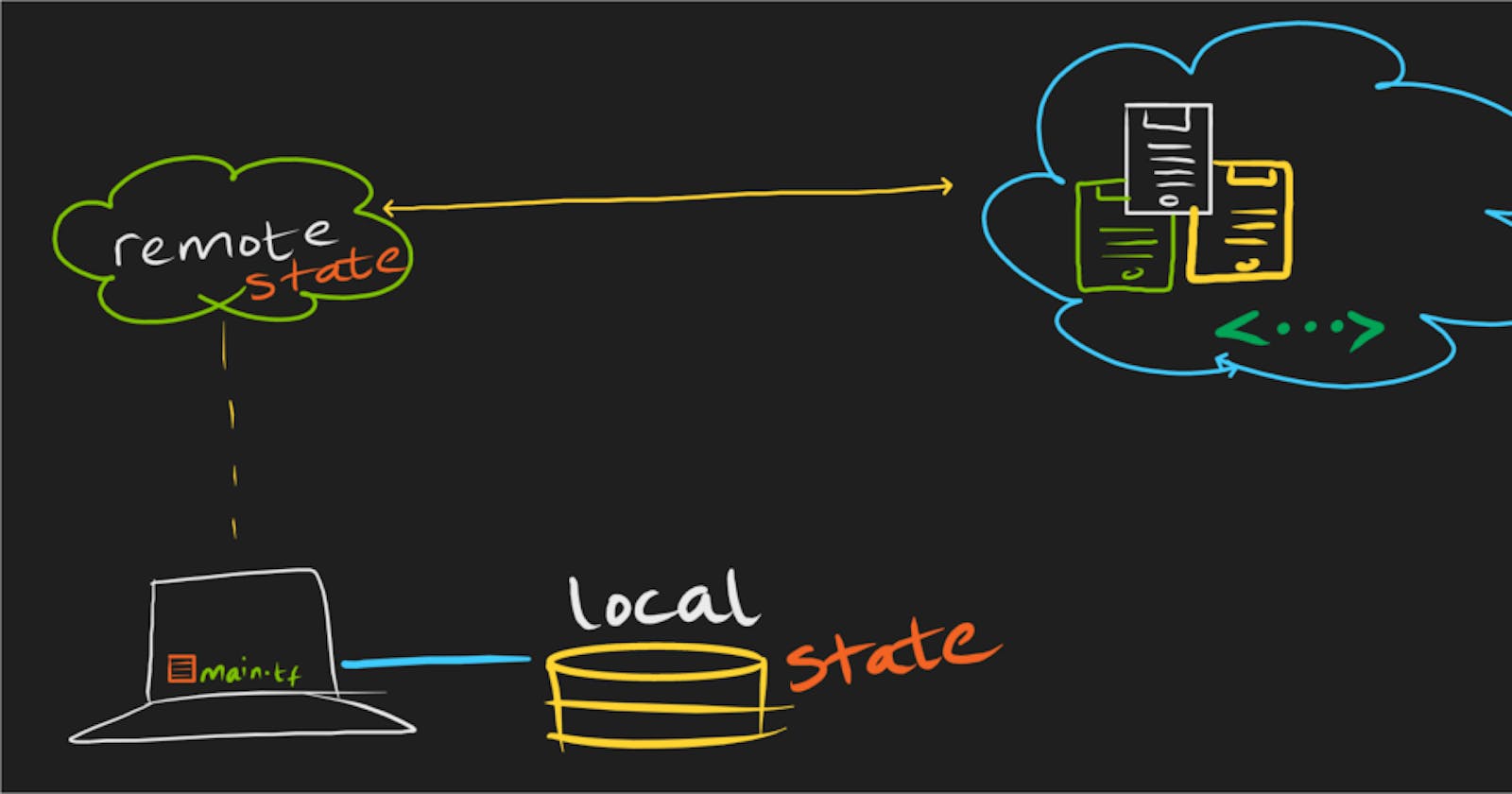On Day 4 of TerraWeek, we are going to explore the Terraform State. How Terraform state helps track the current state of resources. we will explore different methods of storing the state file. Delve into remote state management options like AWS S3. Become familiar with the steps required to leverage remote state management in your Terraform workflow. So, let's start understanding with...
What is Terraform State?
Terraform state is like a blueprint that keeps track of the current state of your infrastructure, helping Terraform understand what changes need to be made when you update your configuration. It's crucial because it enables Terraform to accurately manage your infrastructure, ensuring that changes are applied correctly and consistently across your environment.
Task 1: Importance of Terraform State
📚Research: Dive into the importance of Terraform state in managing infrastructure. Discover how Terraform state helps track the current state of resources and ensures smooth infrastructure provisioning and management.
Terraform state encompasses and its importance in managing infrastructure:
Resource Graph: Terraform uses a dependency graph to understand the relationships between resources. The state file contains information about this graph, detailing which resources depend on others and in what order they need to be created, updated, or destroyed.
Current State of Resources: The state file holds the current state of all resources managed by Terraform. This includes attributes such as IDs, IP addresses, and other metadata associated with each resource.
Concurrency Control: Terraform uses state locking to prevent multiple users or processes from making conflicting changes to the infrastructure simultaneously. This ensures that only one user or process can modify the state at a time, preventing potential conflicts and inconsistencies.
Change Detection: When you run
terraform apply, terraform compares the desired state (as defined in your configuration files) with the current state (as stored in the state file) to determine what actions need to be taken to achieve the desired state. This process involves detecting changes, such as creating new resources, updating existing ones, or destroying obsolete ones.Rollback and Recovery: The state file enables Terraform to perform rollback operations in case of errors during resource creation or modification. It also provides a means of recovering the state of the infrastructure in case of accidental deletion or corruption.
Collaboration: The state file serves as a shared source of truth for all collaborators working on the same infrastructure. By storing the state centrally (e.g., in a remote backend), multiple team members can work together on the same infrastructure without conflicts.
Task 2: Local State and terraform state Command
📚 Understand: Explore different methods of storing the state file, such as local or remote storage. Create a simple Terraform configuration file and initialize it to generate a local state file. Get hands-on with the terraform state command and learn how to use it effectively to manage and manipulate resources.
Terraform provides various methods for storing the state file, each with its own advantages and use cases. Here are the most common methods:
.
terraform init terraform plan terraform apply terraform stateLocal storage:
By default, terraform stores the state file locally in a file named
terraform.tfstatein the root directory of your Terraform configuration.This method is simple and easy to set up, as it doesn't require any additional configuration.
However, storing the state file locally can pose challenges in team collaboration and when working with multiple Terraform workspaces concurrently.
terraform init terraform plan terraform apply terraform state

Remote storage:
Remote backends store the state file in a remote location, which can be accessed by multiple users and Terraform instances.
Terraform supports various remote backend types, including:
Amazon S3: Store the state file in an Amazon S3 bucket.
Azure Blob Storage: Store the state file in an Azure Blob Storage container.
Google Cloud Storage: Store the state file in a Google Cloud Storage bucket.
Remote backends offer benefits such as improved collaboration, state locking to prevent concurrent modifications, and centralized management of state files.
Task 3: Remote State Management
📚 Explore: Delve into remote state management options like Terraform Cloud, AWS S3, Azure Storage Account, or HashiCorp Consul. Select one remote state management option and thoroughly research its setup and configuration process. Become familiar with the steps required to leverage remote state management in your Terraform workflow.
Remote State Management using Amazon S3:
Managing Terraform state remotely using Amazon S3 as the backend is a common and recommended practice for storing state files securely and enabling collaboration among team members. Here's how you can set up remote state management using AWS S3:
Create an S3 Bucket:
Log in to the AWS Management Console.
Navigate to the S3 service.
Click on "Create bucket" and follow the prompts to create a new S3 bucket.
Choose a globally unique name for your bucket and select a region.
Set Up IAM Permissions:
Create an IAM policy that grants Terraform the necessary permissions to read from and write to the S3 bucket.
Attach this policy to an IAM user or role that Terraform will use to access the S3 bucket.
Configure Terraform Backend:
Modify your Terraform configuration to use the S3 backend for state storage.
terraform { backend "s3" { bucket = "your-bucket-name" key = "terraform.tfstate" region = "your-bucket-region" encrypt = true } }Replace
"your-bucket-name","terraform.tfstate", and"your-bucket-region"with the appropriate values for your S3 bucket.bucket: The name of the S3 bucket you created.key: The name of the state file within the bucket.region: The AWS region where the S3 bucket is located.encrypt: Set totrueto enable server-side encryption of state files at rest.
Initialize Terraform Backend:
Run
terraform initin your Terraform project directory to initialize the backend configuration.Terraform will prompt you to copy the existing state file to the new backend. Confirm if you want to migrate the state.
If you already have a local state file, run
terraform migrate_stateto migrate the state to the S3 backend.

Use Terraform as Usual:
- After configuring the backend, you can use Terraform commands (
terraform plan,terraform apply, etc.) as usual. Terraform will store and retrieve the state file from the configured S3 bucket.
- After configuring the backend, you can use Terraform commands (
By using AWS S3 as the backend for Terraform state, you can centralize state management, enforce version control, and ensure secure access to state files.
Task 4: Remote State Configuration
📚 Modify: Enhance your Terraform configuration file to store the state remotely using the chosen remote state management option. Include the necessary backend configuration block in your Terraform configuration file to enable seamless remote state storage and access.
To enhance your Terraform configuration file to store the state remotely using AWS S3 as the backend, you need to include the necessary backend configuration block.
Below is an example of how you can modify your Terraform configuration file (main.tf) to achieve this:
# Define the Terraform block
terraform {
# Configure the S3 backend for remote state storage
backend "s3" {
bucket = "your-bucket-name"
key = "terraform.tfstate"
region = "your-bucket-region"
encrypt = true
}
}
# Define your infrastructure resources below
resource "aws_instance" "example" {
# Resource configuration goes here
instance_type = "t2.micro"
ami = "ami-12345678"
# Additional resource configurations...
}
Make sure to replace placeholders like your-bucket-name, your-bucket-region, and ami-12345678 with your actual values.
Explanation of the backend configuration options:
bucket: The name of the S3 bucket where terraform will store the state file.key: The name of the state file within the bucket. It's recommended to use a descriptive name liketerraform.tfstate.region: The AWS region where the S3 bucket is located.encrypt: Set totrueto enable server-side encryption of state files at rest.

By configuring Terraform to store state remotely using AWS S3, you centralize state management, ensure version control, and enhance collaboration among team members, while also benefiting from features like encryption at rest and state locking for concurrency control.
With the completion of Day 4, we dive into the configuration of remote state management using Amazon S3 bucket. We understood the concept of Terraform State and the difference between local state and remote state. Let's continue this practice and learn more concepts of Terraform.
Hope you found this article informative and useful. Thanks for reading this article.
Keep Learning...