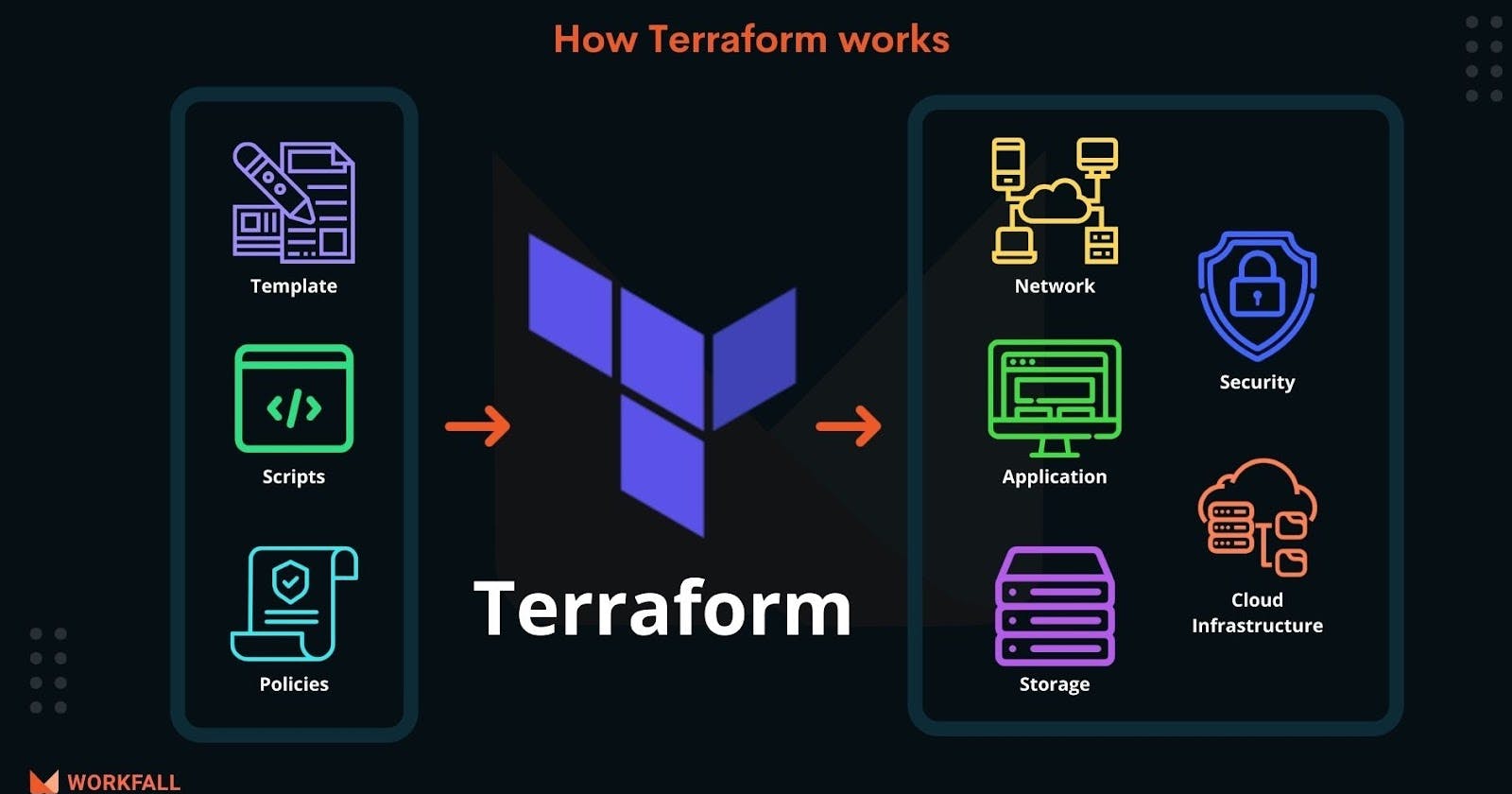Table of contents
- Introduction:
- What is Terraform?
- Why do we need Terraform?
- How Terraform help us to manage infrastructure as code?
- Terraform Installation and Environment Setup for AWS, Azure, or GCP?
- 1.Installation of Terraform on AWS Linux Ubuntu Server:
- 2.Configure Cloud Provider Credentials: -
- 3.Configuring AWS Credentials:
- 4.Provisioning an AWS EC2 Instance:
- Explain the important terminologies of Terraform with the example at least (5 crucial terminologies).
Introduction:
Welcome to Terraweek, let's start with the concept of understanding the terraform and how it is a powerful tool to managing infrastructure as code. In this blog we will going to cover the basics of terraform and Installation of terraform. So, let's get start....
What is Terraform?
Terraform is an Open-source Infrastructure as Code (IaC) tool developed by HashiCorp. HashiCrop also introduce a language to run the terraform command that is known as - HashiCrop configuration language (HCL). Terraform is a powerful tool used for managing infrastructure as code. It enables developers and operations teams to define and provision infrastructure resources such as virtual machines, networks, and storage in a declarative manner. With Terraform, infrastructure can be described using a simple configuration language, allowing for version control, automated provisioning, and easy replication across environments.
Overall, terraform streamlines the process of infrastructure deployment and management, enhancing efficiency and scalability for organizations of all sizes.
Why do we need Terraform?
Terraform addresses the challenges of managing modern infrastructure by providing a flexible, scalable, and efficient tool for infrastructure provisioning and management. It helps organizations streamline operations, improve agility, and adopt best practices for infrastructure automation.
Terraform empowers organizations to manage infrastructure efficiently, consistently, and at scale, facilitating the adoption of modern DevOps practices and enabling faster, more reliable deployments.
How Terraform help us to manage infrastructure as code?
Terraform helps in managing infrastructure as code (IaC) by providing a structured and efficient approach to defining, deploying, and managing infrastructure resources. Here's how Terraform achieves this:
Declarative Configuration: Terraform allows you to define infrastructure resources, such as virtual machines, networks, and storage, using a declarative configuration language.
Version Control: Infrastructure configurations written in Terraform are stored as code, which means they can be version-controlled using tools like Git. This enables teams to track changes, collaborate on infrastructure configurations, and roll back to previous versions if needed.
Reproducibility: With Terraform, you can easily replicate infrastructure across different environments, such as development, staging, and production.
Automation: Terraform facilitates automation by allowing you to automate the provisioning and management of infrastructure through scripts and workflows. Automation reduces manual intervention and improves overall efficiency.
Modularity and Reusability: Terraform encourages modular and reusable infrastructure configurations through the use of modules. This modular approach promotes code reuse, simplifies maintenance, and enhances scalability.
State Management: State management ensures that terraform can accurately reflect the desired state of infrastructure and reconcile any discrepancies during subsequent runs.
Terraform Installation and Environment Setup for AWS, Azure, or GCP?
1.Installation of Terraform on AWS Linux Ubuntu Server:
create a EC2 Instance on AWS and select Linux ubuntu "t2 Micro server".
Select Instance and connect your instance.
Connect your ubuntu server.
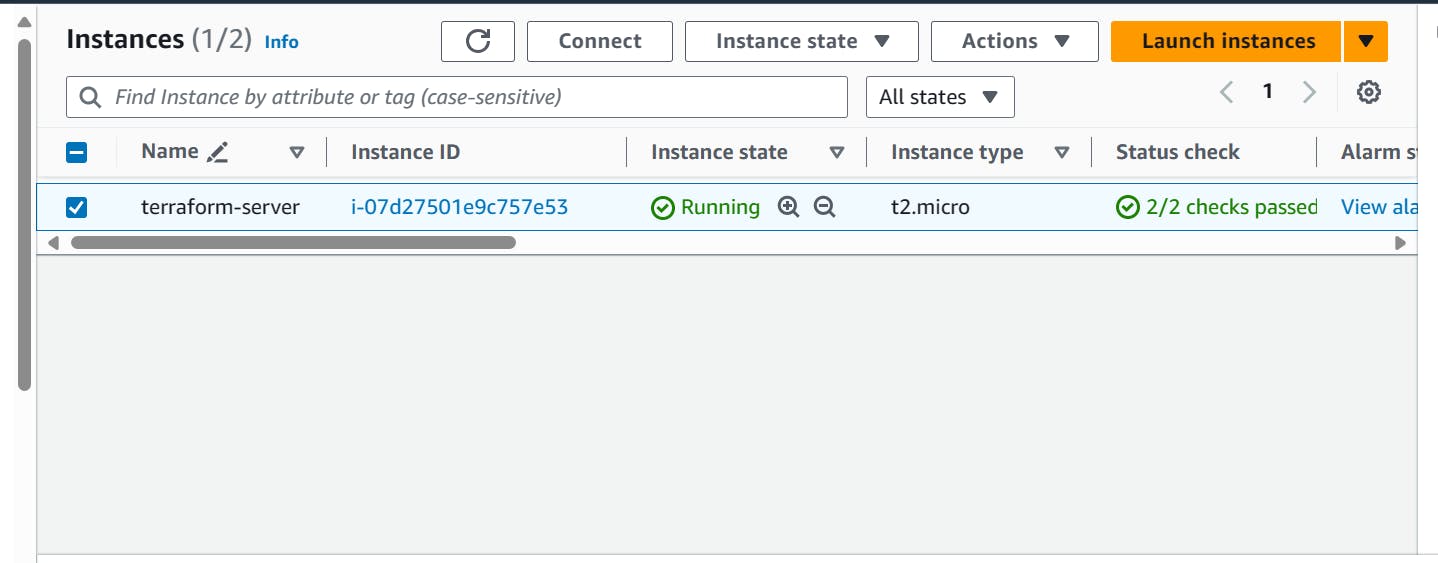
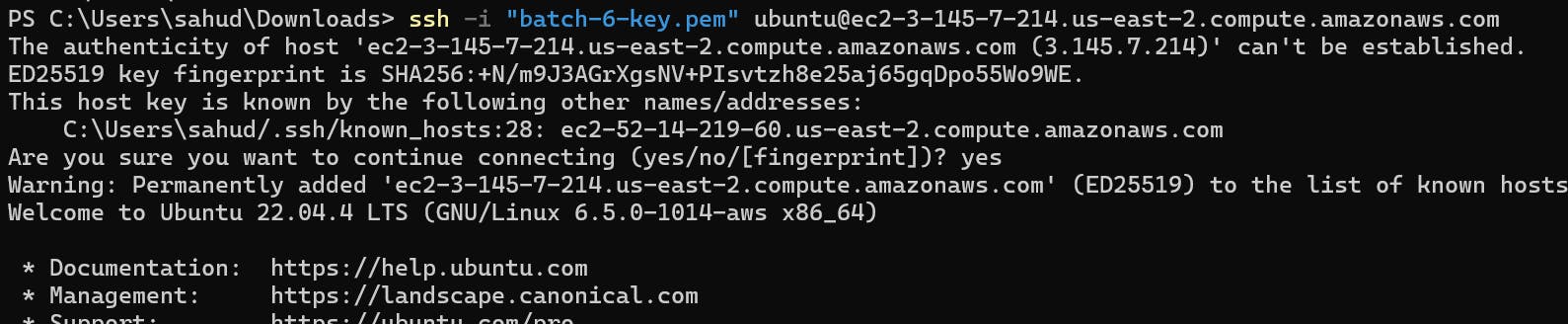
- Update and install all dependencies:
sudo apt-get update && sudo apt-get install -y gnupg software-properties-common

- Install HashiCorp GPG Key:
wget -O- https://apt.releases.hashicorp.com/gpg | \
gpg --dearmor | \
sudo tee /usr/share/keyrings/hashicorp-archive-keyring.gpg > /dev/null
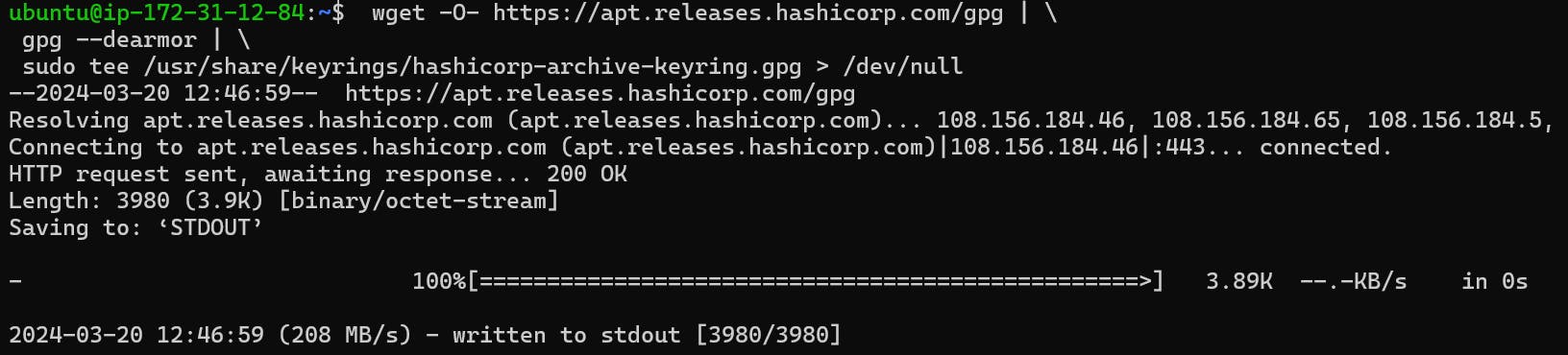
- Verify Key Fingerprint:
gpg --no-default-keyring \
--keyring /usr/share/keyrings/hashicorp-archive-keyring.gpg \
--fingerprint
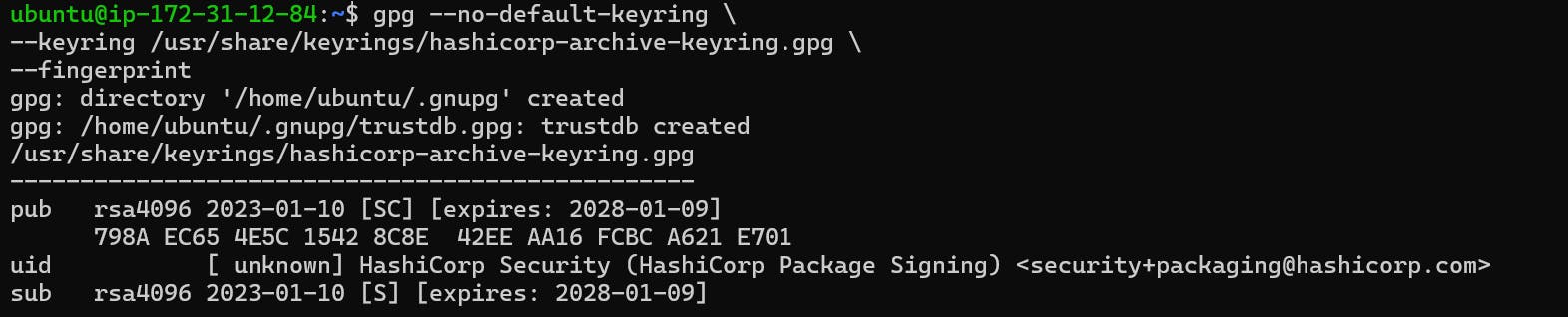
- Add HashiCorp Repository:
echo "deb [signed-by=/usr/share/keyrings/hashicorp-archive-keyring.gpg] https://apt.releases.hashicorp.com $(lsb_release -cs) main" | \
sudo tee /etc/apt/sources.list.d/hashicorp.list

- Update Package Lists:
sudo apt update

- Install Terraform:
sudo apt-get install terraform
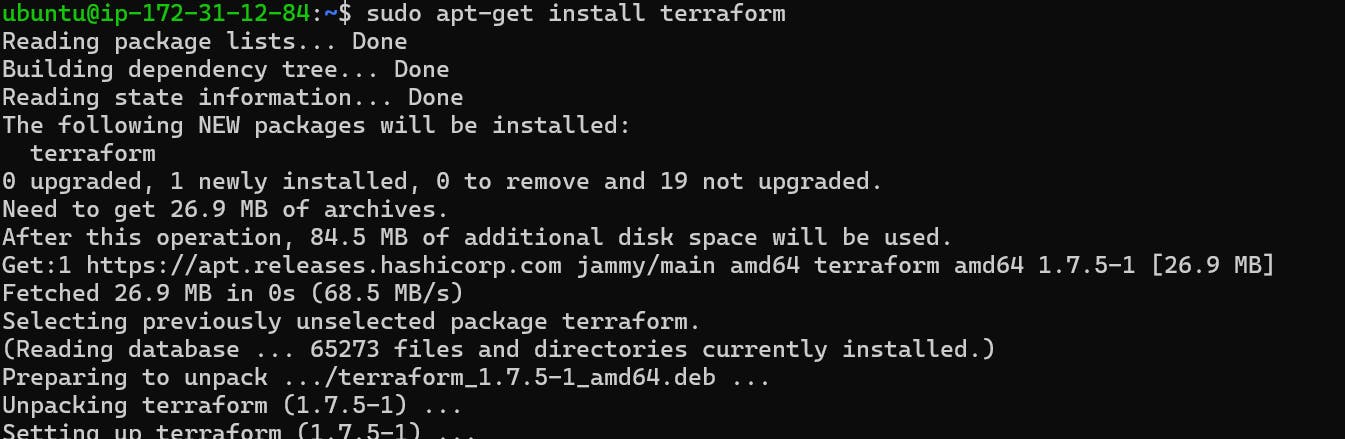
- To check terraform version:
terraform --version

2.Configure Cloud Provider Credentials: -
For each cloud provider, you'll need to configure the necessary credentials to authenticate with their API. Here's how you can set up the credentials for each cloud provider:
AWS: Create an AWS IAM user with appropriate permissions for provisioning resources. Obtain the Access Key ID and Secret Access Key for the user. You can either configure these credentials using the AWS CLI (
aws configure) or set environment variables (AWS_ACCESS_KEY_IDandAWS_SECRET_ACCESS_KEY).Azure: Create an Azure service principal and obtain the Application ID, Subscription ID, Tenant ID, and Client Secret. You can either configure these credentials using the Azure CLI (
az login) or set environment variables (ARM_CLIENT_ID,ARM_SUBSCRIPTION_ID,ARM_TENANT_ID, andARM_CLIENT_SECRET).GCP: Create a GCP service account and obtain the Service Account Key in JSON format. Set the
GOOGLE_APPLICATION_CREDENTIALSenvironment variable to point to the path of the JSON key file.3.Configuring AWS Credentials:
Before you can provision resources on AWS using Terraform, you need to configure your AWS credentials. Follow these steps to configure AWS credentials on your system:
• Step 1: Create an IAM User: If you haven't already created an IAM user with the necessary permissions, you can do so by following these steps:
• Log in to the AWS Management Console and navigate to the IAM service.
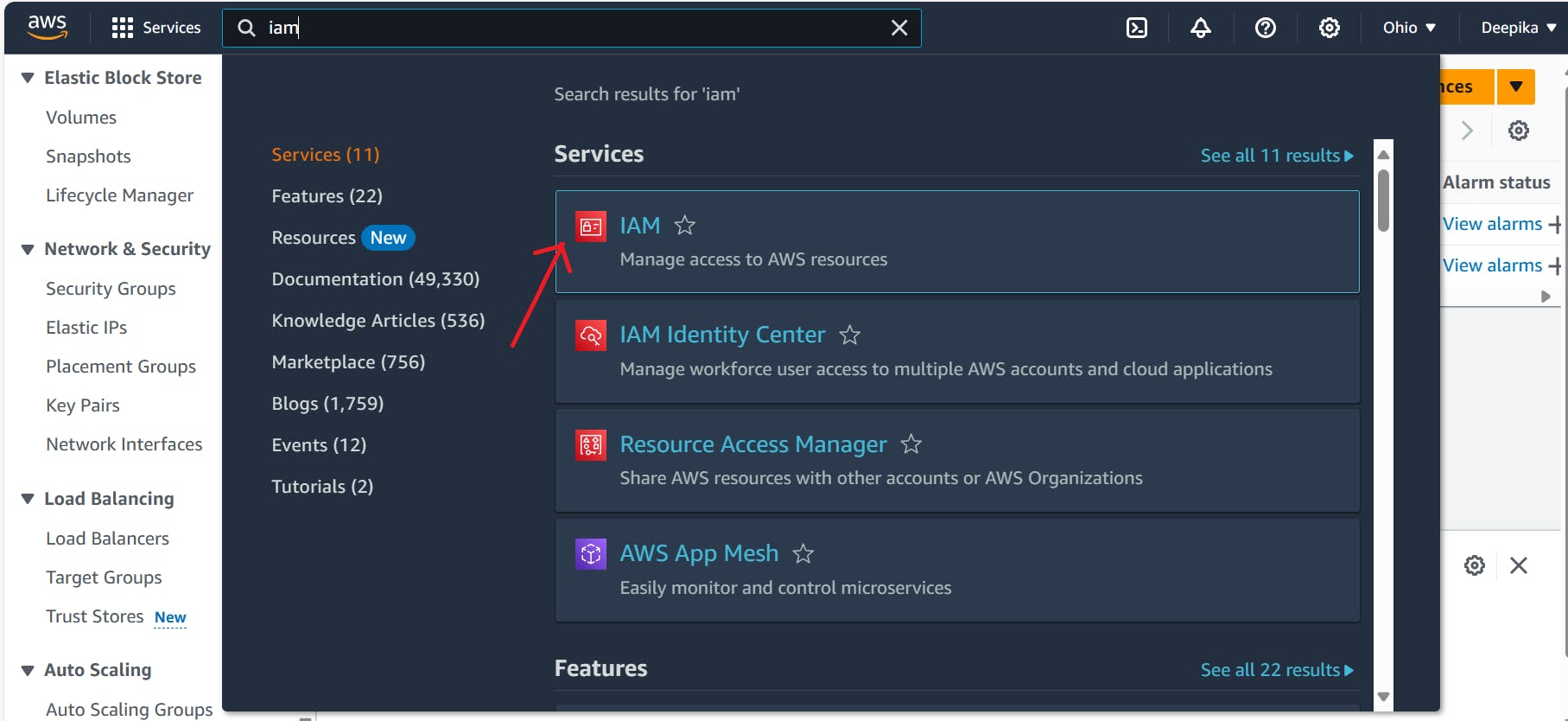
• Click on "Users" in the left sidebar and then click on "Add user."
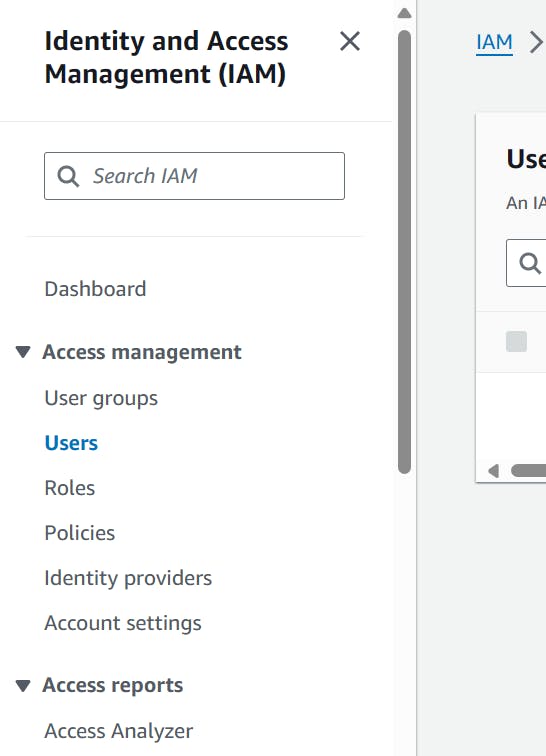
• Enter a username for the IAM user (e.g., terra-user) and select "Programmatic access" as the access type.
• Click on "Next: Permissions" and attach the appropriate permissions policies to the IAM user.

• We can attach the "AmazonEC2FullAccess" policy to allow the user to manage EC2 instances.

• Click on "Next" and add any tags if necessary.
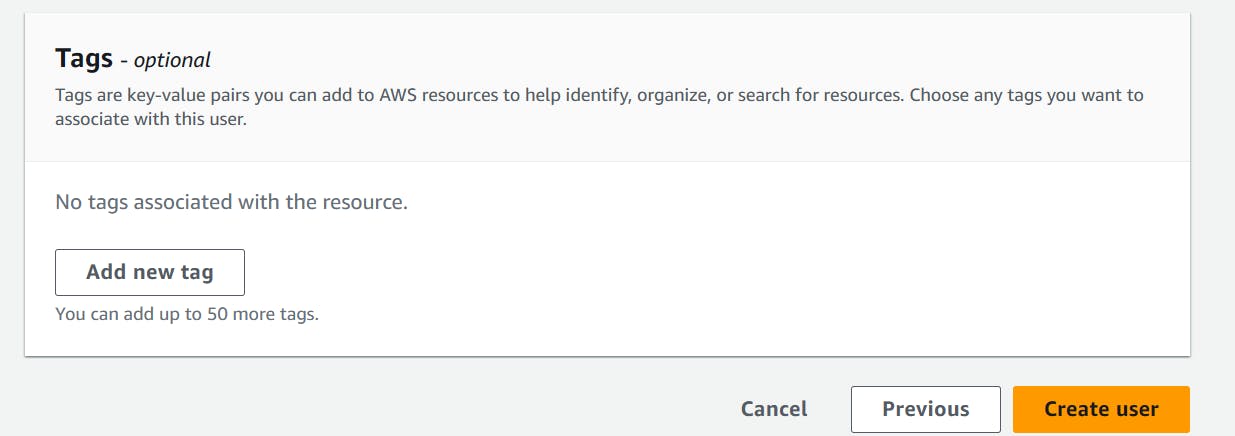
• Click on "Create user" and user created successfully.

• Retrieve IAM User Credentials: After creating the IAM user, you'll be provided with an access key ID and secret access key. Make sure to save these credentials securely as they will be used to configure AWS CLI.

• Install AWS CLI: If you haven't already installed the AWS CLI, you can do so by following the instructions in the AWS documentation.
curl "https://awscli.amazonaws.com/awscli-exe-linux-x86_64.zip" -o "awscliv2.zip"
unzip awscliv2.zip
sudo ./aws/install
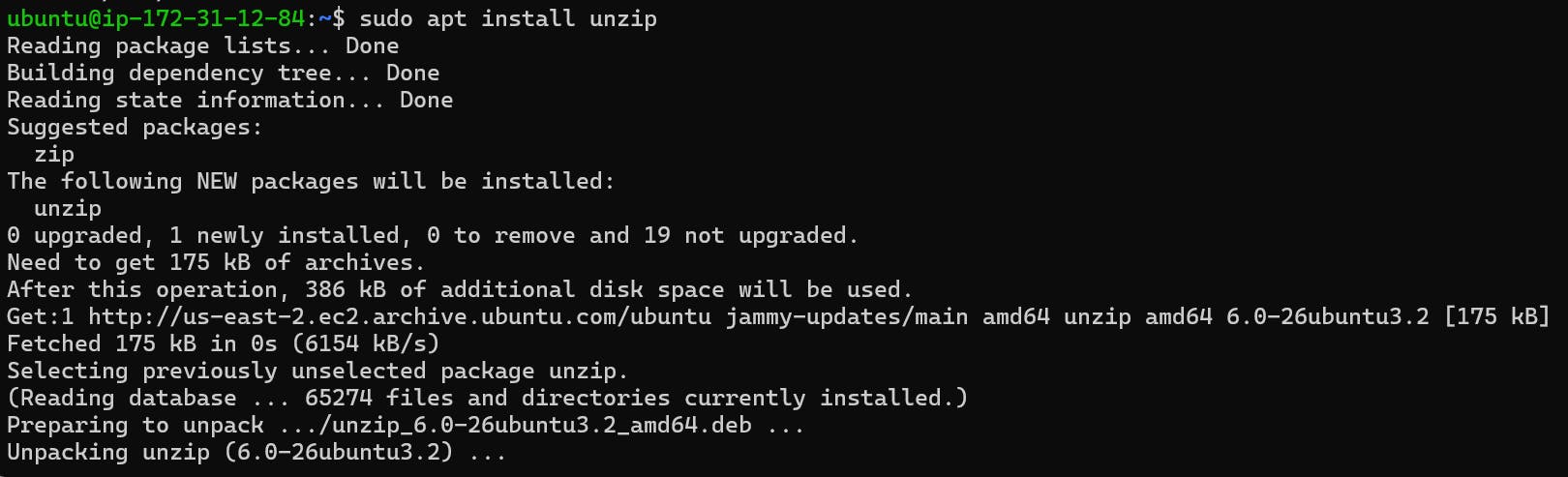

• Configure AWS CLI: Run the following command to configure the AWS CLI with the IAM user's access key ID and secret access key:
aws configure• Follow the prompts to enter your AWS access key ID, secret access key, default region, and output format.

4.Provisioning an AWS EC2 Instance:
• Create a Terraform Configuration File: create a new directory (e.g. terraform) for your Terraform project. Inside the directory, create file with a
.tfextension (e.g.main.tf) and write your Terraform configuration using the HCL syntax. This configuration describes the resources you want to provision in your cloud provider.For example, to provision an AWS EC2 instance, your
main.tffile may look like this :-
• Initialize Terraform: Open a terminal or command prompt, navigate to your Terraform project directory, and run
terraform initto initialize Terraform and download the necessary plugins.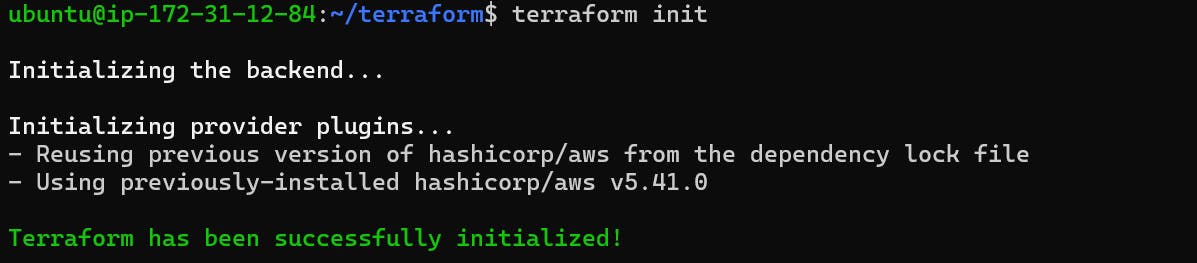
• Apply the Configuration: The
applycommand analyzes your Terraform configuration, creates an execution plan, and prompts for confirmation. If everything looks correct, you can confirm the changes, and terraform will provision the resources on your chosen cloud provider.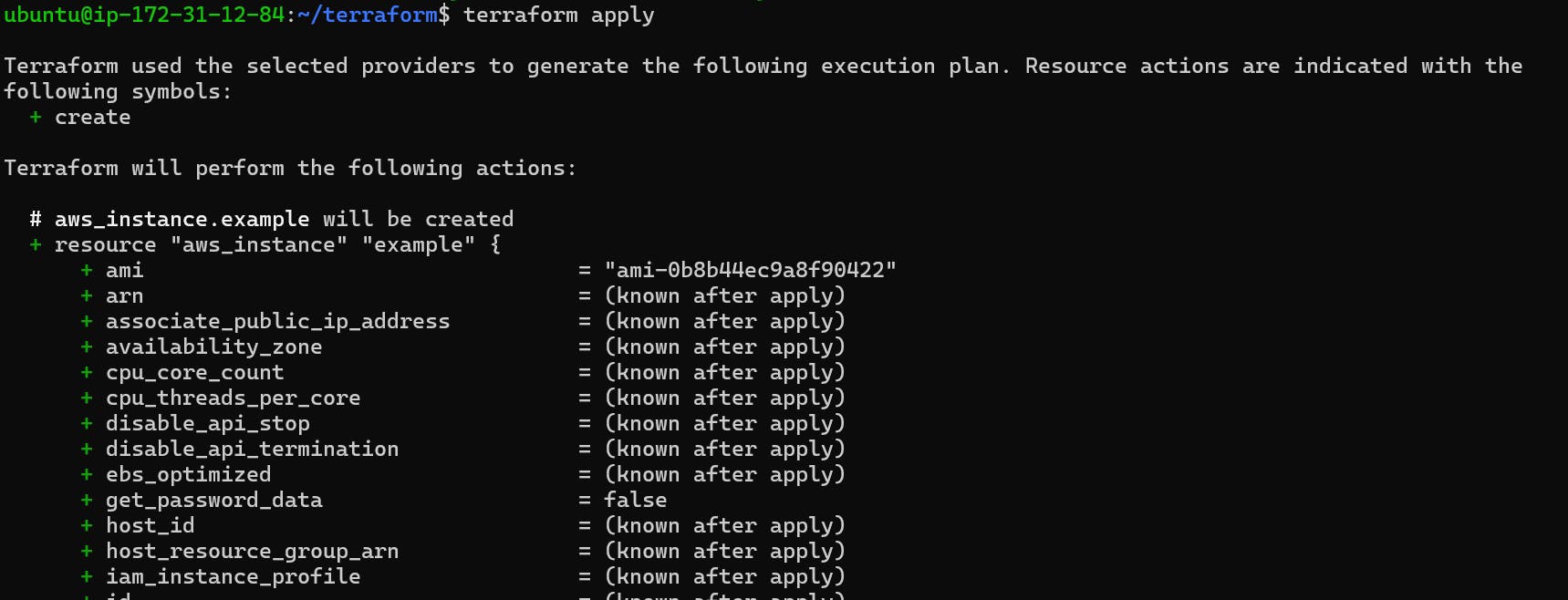

• Verify the Provisioning: Check the AWS Management Console or use the AWS CLI to verify that the EC2 instance has been created successfully.
• Destroying the resource: Remember to clean up your resources when you're done by running
terraform destroy. This command will remove all the resources created by Terraform, preventing any unnecessary charges from the cloud provider.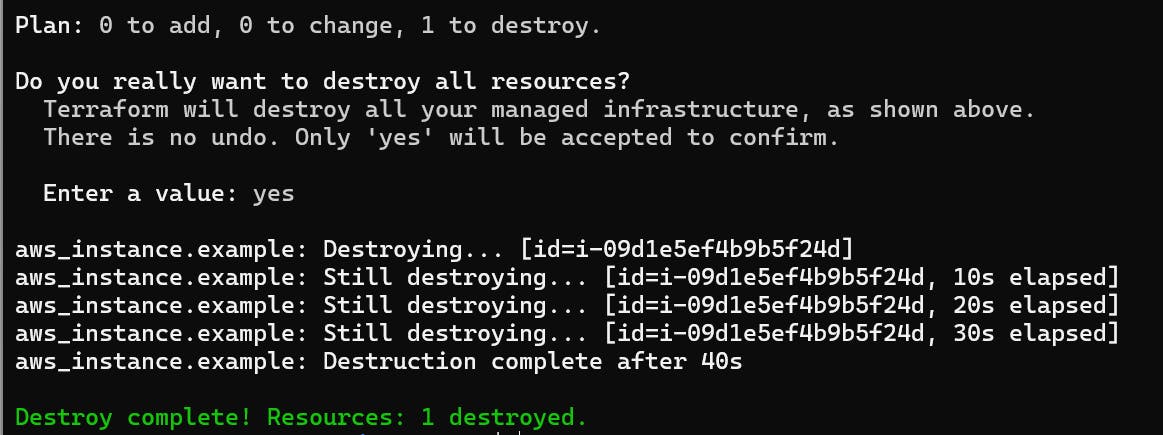
Explain the important terminologies of Terraform with the example at least (5 crucial terminologies).
Terraform is an infrastructure as code (IaC) tool used for building, changing, and versioning infrastructure safely and efficiently. Here are five crucial terminologies in Terraform along with examples:
- Provider:
Providers are plugins that Terraform uses to interact with different cloud providers, APIs, and services.
Each provider has its own set of resources that can be managed using Terraform.
Which include AWS, Azure, Google Cloud Platform (GCP), etc.
Example: Configuring the AWS provider in Terraform:
provider "aws" { region = "us-west-2" }This example specifies that we're using the AWS provider to manage resources in the US West (Oregon) region.
- Resource:
Resources are the building blocks of infrastructure in Terraform.
A resource represents a single piece of infrastructure, such as a virtual machine, network interface, or DNS record.
Example: Defining an AWS EC2 instance resource in Terraform:
resource "aws_instance" "example" { ami = "ami-0c55b159cbfafe1f0" instance_type = "t2.micro" }
This example declares an AWS EC2 instance resource with the specified Amazon Machine Image (AMI) and instance type.
- Variable:
Variables allow you to parameterize your Terraform configurations, making them more flexible and reusable.
They can be used to define values that may change across environments or configurations.
Example: Declaring a variable for the AWS region:
variable "instance_type" { description = "The type of EC2 instance" default = "t2.micro" }This example defines a variable called "instance_type" with a default value of "t2.micro" for an EC2 instance.
- Modules:
Modules in Terraform allow you to encapsulate and reuse groups of resources.
They promote modularity and maintainability by organizing configurations into reusable components.
Modules can be called from other configurations, allowing you to compose complex infrastructures from smaller, manageable pieces.
Example: Outputting the public IP address of an EC2 instance:
module "web_app" { source = "github.com/example/web-app" version = "1.0.0" region = "us-west-2" instance_count = 2 }In this example, the "web_app" module is used, which is sourced from a Git repository. It provisions a web application infrastructure with two instances in the specified region.
- State:
Terraform maintains a state file that records the current state of your infrastructure. This state file is used to track resources, dependencies, and metadata.
This command lists all the resources tracked by Terraform in the current state file.
Example: Viewing the Terraform state file:
terraform state listWith the completion of Terraform Day 1, you've laid a solid foundation in understanding Installing Terraform, managing Iac, environment setup, crucial concepts and setting the stage for deeper exploration into infrastructure as code.
Hope you found this article informative and useful. Thanks for reading this article.
Keep Learning...